Enable Root User on Ubuntu 16.04.1 LTS

This tutorial shows you how to enable root user on Ubuntu 16.04.1 Lts. Nowadays Ubuntu becomes a trend on people. Ubuntu community releases their version on April and October in a year. And release LTS (Long Term Support) version once in two years on the month of Apil. Ubuntu 16.04 LTS was released on 21-04-2016 and traditionally it has a name Xenial Xerus. If you notice a little on version number it made up with year and month. In the case of 16.04.1, 16 denotes 2016, 04 is April. And 1 is the extended version of 16.04.
Now move on to the point. unlike every release, root account on Ubuntu 16.04.1 is unset by default. Though, user which you set at the time of installation is a member of sudo. And sudo has superuser privilege. The word sudo denotes to superuser do, by using sudo command you can do almost every task. But some critical cases you need to root user privilege. That’s why we need to enable root user with the manual login.
Watch On Youtube :
Steps To Enable Root User On Ubuntu 16.04.1 LTS:
1) First of all login your account
2)Open terminal (Alt +Ctrl +T)
3)Set Root user Password
technhit@technhit-virtual-machine:~$sudo passwd root [sudo]password for technhit: Enter UNIX password: Retype UNIX password: passwd:password updated successfully technhit@technhit-virtual-machine:~$
4) Now open file 50-ubuntu.conf with nano command.
technhit@technhit-virtual-machine:~$sudo nano /usr/share/lightdm/lightdm.conf.d/50-ubuntu.conf
5)Now Add the following line to the end of file:
greeter-show-manual-login=true
6) Press Ctrl +X then press Y to exit
7)Now restart your system and login as root.
See Also Allow Root Login over SSH:
Subroto Mondal
Latest posts by Subroto Mondal (see all)
- Installing and Configuring OpenShift: A Step-by-Step Guide for Linux Experts with Terminal Code - February 19, 2023
- Sed Command in Linux with Practical Examples - February 19, 2023
- Rsync Command uses with examples - February 19, 2023


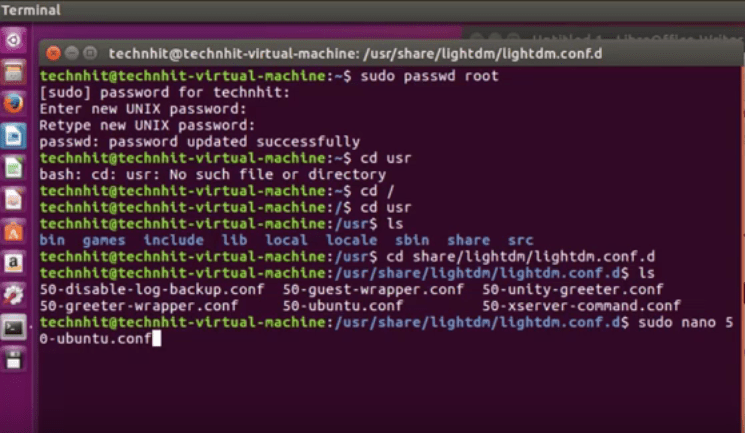


Hi, get that message:
Error found when loading /toot/.profile mesg: ttyname failed inappropriate ioctl for device. As a result the session will not be configured correctly
Hi, Michel, Good to hear you.
It is a bug of Lightdm on Ubuntu 16.04. This bug has been Resolved with 16.04.1 and above.
For more information about this bug check out the following link. https://bugs.launchpad.net/ubuntu/+source/lightdm/+bug/1584488
Having issue, unable to open Http website but https working fine,
also not able to run
sudo apt-get update
showing 0% connecting….
First of all which destro and browser you are using?
It might be from 80 port. Please check your port is enabled or not.
netstat -a
Also, Check your name server as you say apt-get is not working. You can use 8.8.8.8 as a name server
it’s not working…
it was not working
Wow! After all I got a web site from where
I be capable of actually obtain helpful facts concerning
my study and knowledge.